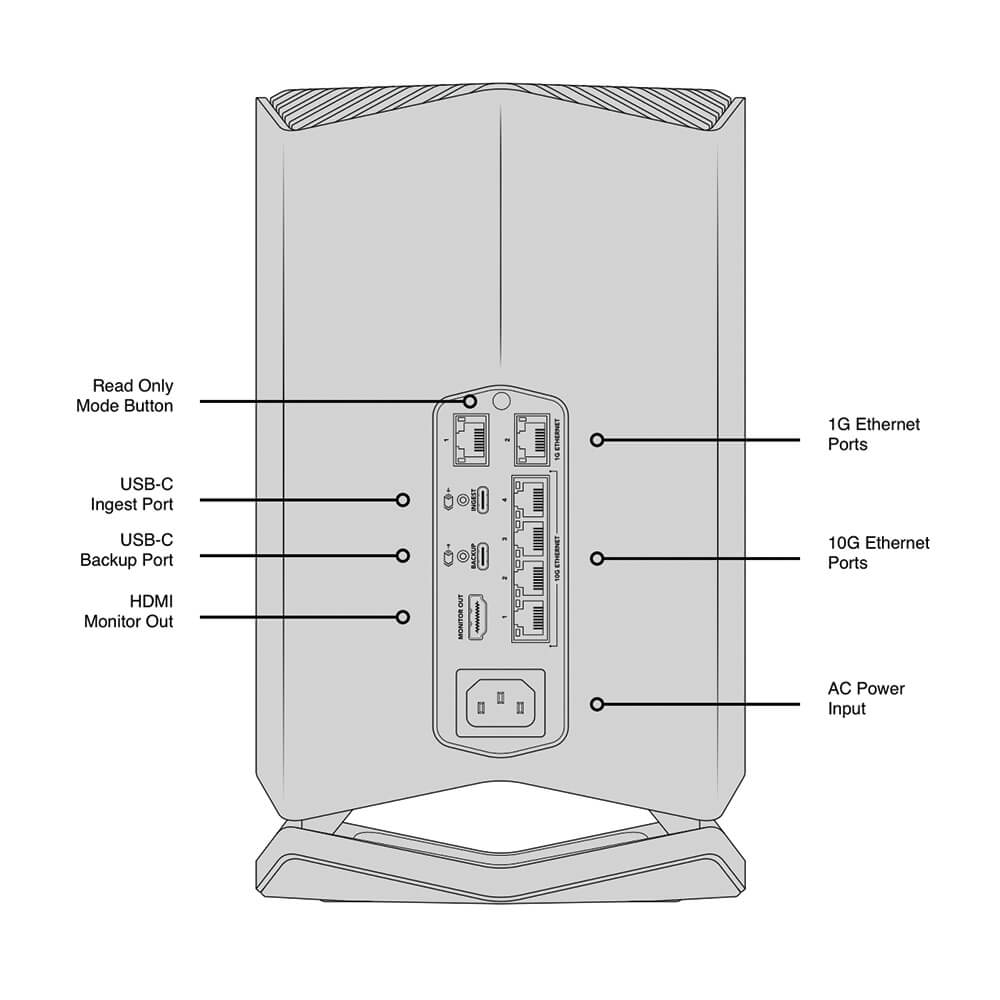M.2 NVMe SSD
Designed for Film and Television
The Blackmagic Cloud Store is the perfect network storage solution for any use! It's great for film and television where large media files need to be shared between multiple users for editing, color correction, audio, post, and VFX work. It even handles massive 12K Blackmagic raw digital cinema files. Each user gets zero latency and they don't need to store files on their local computer. It's the perfect solution for DaVinci Resolve, while Dropbox sync allows multiple disks to be synchronized in different locations globally. Then, each location gets the fastest editing experience possible, which is critical for multi-cam editing where multiple media files are playing simultaneously.
Portable and Quiet Design
Unlike IT industry storage products that are rack mounted and have loud cooling fans, the Blackmagic Cloud Store has an elegant vertical design that's portable. It's also whisper quiet so it can be used on location. Internally, it has an array of flash memory cards working in parallel for speed and data protection. There are also two redundant power supplies. The four 10G Ethernet ports operate as a switch so you can connect four separate computers, or they work together using "link aggregation" for a massive 40G Ethernet speed. There is also an HDMI monitoring output so you can watch a live graphic view of the storage operating on a TV or monitor. It can even be maintained and repaired!
USB Type-C Ingest
The USB Type-C ingest port will automatically load from any disk plugged in. It's fully automatic and you simply plug in a USB media dock or a USB disk. Ethernet-over-USB is also supported on this port.
USB Type-C Backup
This USB Type-C port will automatically backup cloud store files to any USB disk plugged into the port. It's a low cost way to protect your critical files. Ethernet-over-USB is also supported on this port.
HDMI Monitor Output
The HDMI monitor output lets you see the status of your Cloud Store in real time. Simply plug in a TV or monitor and you'll be able to see a storage map, speed graphics, active users, and power status.
1G Ethernet
The two 1G Ethernet connections are provided for slower connections, such as the internet or slower computers. They are part of the built- in Ethernet switch and help keep the faster 10G ports free.
10G Ethernet
The 10G Ethernet ports allow four separate computers to be connected. That's great for mobile use, as the 10G Ethernet switch is built in. Plus, all four connections can work together as a 40G Ethernet link.
AC Power
A standard IEC power socket is used for connecting AC power. All international AC voltages are supported, so you can use it globally. Plus, there are two internal power supplies allowing full redundancy.
Flash Memory Allows for Multiple Simultaneous Users
The Blackmagic Cloud Store is available with 80TB of flash memory, so you have lots of space for your business files and video media. With video as the standard for information delivery in business, that's enough capacity to store all your media in a single location on your network. M.2 flash memory cards are used for extreme reliability, high access speeds, and zero seek times. Plus, the M.2 cards are arranged in parallel RAID 5 groups so they can operate much faster than a single card. That ensures massive speed combined with fault tolerance. If a faulty M.2 card is detected, the Cloud Store will automatically enter read only, so you can still access your files.
10G Speed - High Performance for Digital Film Files
With four separate very high speed 10G Ethernet connections, the Blackmagic Cloud Store is extremely fast. The internal memory core has been designed to saturate all four 10G Ethernet ports to their theoretical maximum speed, all at the same time. Plus, file access has very low latency times, so responsiveness is fast, thanks to the massive parallel processing used by the memory core. At maximum speed, the Blackmagic Cloud Store is extremely quiet with very little noise from the cooling fan, even when editing large 12K digital raw files. Multi-cam editing is also incredibly smooth, even if it's used with massive digital film camera files.
Sync to Dropbox
Now you can set up a local cache of your Dropbox files. This makes working much faster because files are instantly available without needing to be downloaded from the internet. The Blackmagic Cloud Store will constantly work to stay in sync. You can save space on your computer by moving cached Dropbox files to the Blackmagic Cloud Store so everyone on your network can share them. You can even sync multiple Blackmagic Cloud Stores via Dropbox so people in different geographic locations can collaborate without latency because everyone has a local copy of the files. That makes it a good home or offsite solution.
Add Cloud Service
Make sure your Blackmagic Cloud Store is connected to the internet. Enter in your Dropbox account details, so the Cloud Store can gain access to allow sync.
Set Sync Folders
Next you need to set the sync folders. That tells the Blackmagic Cloud Store where to sync its files to the remote Dropbox. You can have multiple sync folders for different jobs.
Set Sync Direction
Now set the sync direction. One direction is good when you have local files you want to share, but not enough room for everyone's files. Both directions means everyone gets the same set of files.
Distribute Files Globally
With support for Dropbox sync, you can use multiple Blackmagic Cloud Store units to share files globally. That's important when working with large datasets or massive digital film and video files. These files need to be constantly accessed dozens of times a second, so most internet connections are too slow to handle it. While the internet has too much latency to access large files remotely, you can use it to sync these files. Syncing the files to local storage helps eliminate delays in accessing them. That's because everyone has a local copy of the files on their network. The Blackmagic Cloud Store will constantly sync files, even if your computer is turned off.
Real-Time Monitoring
Using the HDMI monitoring output, simply connect a TV or computer monitor to get a live status of the Blackmagic Cloud Store. The storage map shows a graphic representation of the memory core and real time read and write access happening for the connected users. There are also graphs that show you the data transfers on the Ethernet connection. The main space indicator shows you the capacity of the two USB Type-C disks and how much is currently being used. You can also add a custom name to the Cloud Store . Also, the status for each Dropbox connection is also shown and it's even possible to see connected users and the power status.
Usage Indicator
On the top left, you can see the storage capacity indicator. The number on the left is the space used and the number on the right is the total USB Type-C disk capacity connected to the Blackmagic Cloud Store.
Cloud Store Name
You can give a custom name to the Blackmagic Cloud Store so you can identify it on the monitor display and the utility software. To change the name, just use the Blackmagic Cloud Store utility.
Storage Map
The storage map display shows a view of the two USB Type-C disks. The memory is divided into segments with reads in cyan and writes in orange. The display will automatically adapt when disks are connected.
Cloud Sync Status
The cloud sync status shows each sync folder and its transfers to and from Dropbox. When new files appear in any sync folder, you can see the transfer status as they sync.
User Connections
You can see each of the connected users and the data transfers for each. However, this list will move down if you have more cloud sync folders, as the sync folder status is more important.
Cloud Store Status
You also get hardware status on the lower left side of the display. This includes the cell size for the storage map and the status of the USB Type-C ports and each disk that is currently connected.
Speed Graphs
The lower part of the display has the data-transfer speed graph. It shows recent read and write speeds for the 10G Ethernet connection. It's great for diagnosing the Ethernet speed on the port.
Redundant Design for Mission Critical Use
The Blackmagic Cloud Store saves files in a RAID 5 array of M.2 flash memory cards, ensuring your data is protected. Although the flash memory used in the Blackmagic Cloud Store is extremely reliable, using RAID 5 adds extra protection. RAID 5 means every 6th M.2 card is used for parity. The parity card holds error correction data that can then be used to rebuild the files after replacing an M.2 card. Plus, the Blackmagic Cloud Store's memory will automatically wear level, avoiding excessive data writes to the same location. It even has dual power supplies so it will keep operating if a power supply fails. All parts are common, allowing the Blackmagic Cloud Store to be repaired.
Repairable Design for Long Life
The Blackmagic Cloud Store is easy to repair by qualified IT engineers. The design is based on a single PCB that attaches to the memory cards and the AC power supply. This means the flash memory cards can be removed and replaced. Plus, the Blackmagic Cloud Store runs Blackmagic OS so it applies wear leveling, meaning that each M.2 card won't see excessive data writes. You can also see any card faults on the utility and the HDMI monitor output. Plus, in the future, as new and larger M.2 flash memory cards are released, the Blackmagic Cloud Store can be upgraded so it has a larger capacity.
High Performance 10G Ethernet Switch
The Blackmagic Cloud Store has four high-speed 10G Ethernet ports, which are generally found on expensive workstation computers. With 10G Ethernet, you get 10 times the speed of regular Ethernet. With a built in Ethernet switch, each port can be plugged into a separate computer, or they can be used together for 40G Ethernet. The 10G Ethernet ports also features very low latency for fast access times, while two extra 1G Ethernet ports let you keep the 10G Ethernet ports free for faster computers.
Connect via USB Type-C for Quick File Access
Modern laptop computers are so thin, they often don't even have an Ethernet connection, meaning you need an adapter to connect to an Ethernet network. The Blackmagic Cloud Store has a USB Type-C to Ethernet adapter built in and you can access it simply by plugging your computer into its USB Type-C port. Once you have connected the Cloud Store's USB Type-C connection to your computer, you have an Ethernet connection, meaning you can just plug in to quickly grab files when you need them.
Supports Local Backup and Ingest via USB Type-C Disks
The two USB Type-C ports on the Blackmagic Cloud Store can be used for the loading and backup of files. If you connect a media card reader or a USB Type-C disk to the ingest port, then all files on that disk will be loaded into the cloud store. This means you don't need to tie up computers just to load files. Backup is also important and while Dropbox is a good backup solution, by connecting a USB disk to the backup port, you can do local backups without any ongoing costs and with total privacy. It works with a USB Type-C disk, or even large USB Type-C disk arrays. The latest files will be loaded first, and the Blackmagic Cloud Store will keep backing up for as long as the disk is connected.
No Subscription Costs
One of the big advantages of the Blackmagic Cloud Store is that it's private storage that you fully control. There are no subscriptions to sign up for. There are no monthly license fees. There is no tracking of your usage or data. You don't even need to log into a web page to maintain the storage settings because the Blackmagic Cloud Pod uses a free software utility that runs on Mac and Windows. That means you can run a private network, totally disconnected from the internet. This is critical for many security standards where computer networks cannot be connected to the external internet. With Blackmagic Cloud Store, you can customize your network storage solution with total freedom.
Free Software for Mac and Windows
When you need to change settings, you can use the Blackmagic Cloud Store utility that's available on Mac and Windows. By default, the Blackmagic Cloud Store is set to DHCP, so you can connect it to your network and start transferring files. In many ways, it plugs in just like a regular hard disk. That means it's so easy to set up, you won't need an IT person to get started. However, if you want to customize your network, then the utility software lets you change the network settings in the cloud store. The utility also lets you add Dropbox sync folders. If you ever replace M.2 memory cards, then the utility also lets you run a rebuild on the memory core.
Exciting Alternative Models
Blackmagic Design has a wide range of network storage options, depending on your needs. The Blackmagic Cloud Store Mini has a rackmount design that's affordable and portable. It features four internal M.2 cards in a RAID 0 configuration so it can sustain the maximum possible speed on its 10G Ethernet port. The Blackmagic Cloud Pod allows virtually any USB disk to be shared on your network. That means you can use just the USB disks you already have. The Blackmagic Cloud Pod is the lowest cost option for network storage and features a 10G Ethernet connection so it's extremely fast. All models support Dropbox sync and the HDMI monitoring output.
Perfect Multi-Camera Video Production
Now you can revolutionize multi camera production by recording studio cameras into the Cloud Store via HyperDeck Extremes. Each HyperDeck Extreme will record each ISO camera direct into the Cloud Store, making for a good DaVinci Resolve multi-cam editing solution! DaVinci Resolve is a free download, so you can add as many users as you need. HyperDeck Extreme can record ProRes, H.265, or DNx video formats into the Cloud Store using its high-speed 10G Ethernet connection. You can even install an M.2 cache into HyperDeck Extreme to handle the network chaos of multiple users simultaneously editing while you record a large number of cameras into the Cloud Store, all at the same time.
Connections
10G Ethernet Ports
4 x 100/1000/10G BASE-T
1G Ethernet Ports
2 x 100/1000 BASE-T
Ingest USB-C Port
1 x USB 3.0 (up to 5Gb/s). Automatically transfers files from USB drive to Cloud Store.
Backup USB-C Port
1 x USB 3.0 (up to 5Gb/s). Automatically backs up files from Cloud Store to USB drive.
HDMI Monitor Outputs
1
Computer Interface
Ethernet for shared file access, configuration and software updates. USB-C for configuration and software updates.
File Sharing Protocol
Protocol
SMB
Computer Connections
50 max.
Cloud Synchronization
Compatible Services
Dropbox
Google Drive
Storage
Storage Type
Total Capacity
20TB, 80TB or 320TB
Redundancy
RAID 5 distributed parity
External Storage
USB Disks
External Storage Format
ExFAT (Windows/Mac) or HFS+ (Mac) file systems.
Displays
HDMI Monitor Out Standards
1080p50, 1080p59.94, 1080p60
Monitor Out Displays
Device Name, storage capacity and use, Cloud Sync status, User Activity, Hardware Status, storage map, network data rate graphs
Status Indicator
Underside white glow indicating normal operation or red glow indicating disk or power supply fault.
Device Control
External Control
USB-C or Ethernet for configuration and software updates.
Software
Software Included
Blackmagic Cloud Setup Utility
Blackmagic Proxy Generator Lite
Internal software upgrade via Blackmagic Cloud Setup using USB-C port.
Operating Systems
Mac 11.1 Big Sur,
Mac 12.0 Monterey or later.
Windows 10 and 11.
Power Requirements
Power Supply
2 x internal 100 - 240V AC 50/60Hz.
Power Inputs
1 x IEC C14 mains input.
Power Supply
400W max.
-
Blackmagic Cloud Store
-
Welcome wallet with QR code for software download.
- 12 Month Limited Manufacturer’s Warranty.